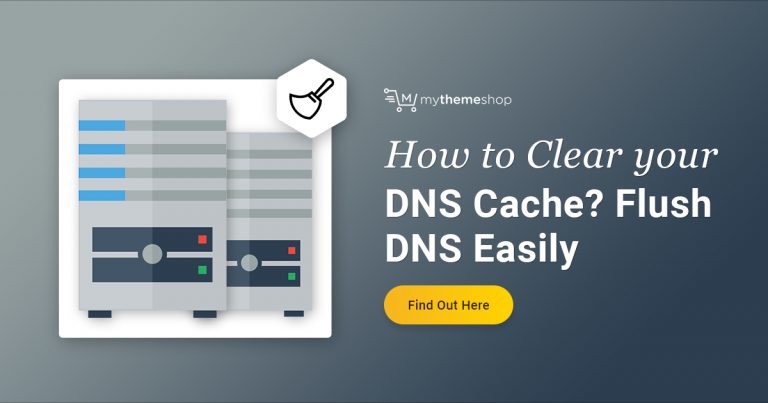
When you browse the web and visit different websites, a digital fingerprint is left.
JavaScript, cookies, and other technologies can be used by Webmasters to keep track of, measure, or record the number of visitors or unique visitors.
The data collected is used to optimize the website and understand how customers use it, without actively disclosing any personal information.
The majority of users are reliant on history and cookie clearing Few people are aware that their operating systems record their browsing habits.
DNS caches are a great example. They store the IP addresses of all the websites you visit. This enables your browser to locate this information quickly and thus allow faster connections.
There are some reasons you might need to flush the DNS cache on a regular basis. This article will examine the reasons and also How to flush DNS cache.
Before we get into the details let’s take a look at what DNS cache actually is.
What is DNS cache?
The DNS cache, also known as DNS Resolver cache or Domain Name Server cache, is a database temporarily maintained by your operating system.
The database contains all the information about recent websites visited, including IP addresses. internet domains.
The DNS cache can be compared to your computer’s telephone book. You don’t need to memorize everyone’s information with a phonebook.
DNS is similar in that DNS stores DNS information about every website IP address you visit, or try to access.
Your browser can quickly find a website by using the DNS information. This means that once you enter your DNS information, the website will be found quickly. domain name Your browser will then look up the DNS cache to find the information you need. These details will be used for visiting the website.
If, however, the DNS information does not exist in the local DNS caching, your browser is prompted to retrieve it from other DNS servers.
DNS technology works on the principle that it will ensure your browser uses the shortest route to locate any website.
Why is it important that you flush the DNS cache?
There are many reasons you might be prompted by your computer to flush the DNS cache. Here are a few of them.
- Increase DNS propagation speed: You might be wondering, what exactly is DNS propagation. This is the amount of time that DNS servers require to update their cached information. domain name After making any changes to the domain When you move your site to another host. The Time to Live (TTL), or the value of DNS records, is what determines this. DNS updates can take up to 72-hours. You will then most likely receive a “not located error” or visit the old website. Flushing your local DNS cache can help speed up the process.
- Security: Without your knowledge, anyone with access to your computer could access the DNS cache and determine your browsing history. DNS cache files, or DNS spoofing, are also very vulnerable. Hackers use DNS spoofing extensively to steal users’ sensitive information, such as login credentials or to redirect traffic You are on a fake website.
- Fix connection problems Your computer might be connected to Wi-Fi. However, you may still have trouble connecting to the internet using your browser. The problem usually occurs when your DNS cache has become corrupted or outdated. The DNS cache needs to be cleared in order to resolve the issue.
How to clear the local DNS cache?
Depending on which operating system you’re using, the way to flush DNS cache will vary. This tutorial will show you how to flush DNS cache in Windows, Mac and Linux systems.
How to flush DNS caching on Windows XP/7 Vista, 8 and 10?
Follow the steps below if you’re using one of the Windows Operating Systems listed above on your computer to clear the DNS cache.
Step 1 Windows Logo key on keyboard or Start button. Select the command prompt. You may need to enter “command prompt” in the search bar if you’re using Windows 8.
Step 2Click on the icon to launch a command prompt.
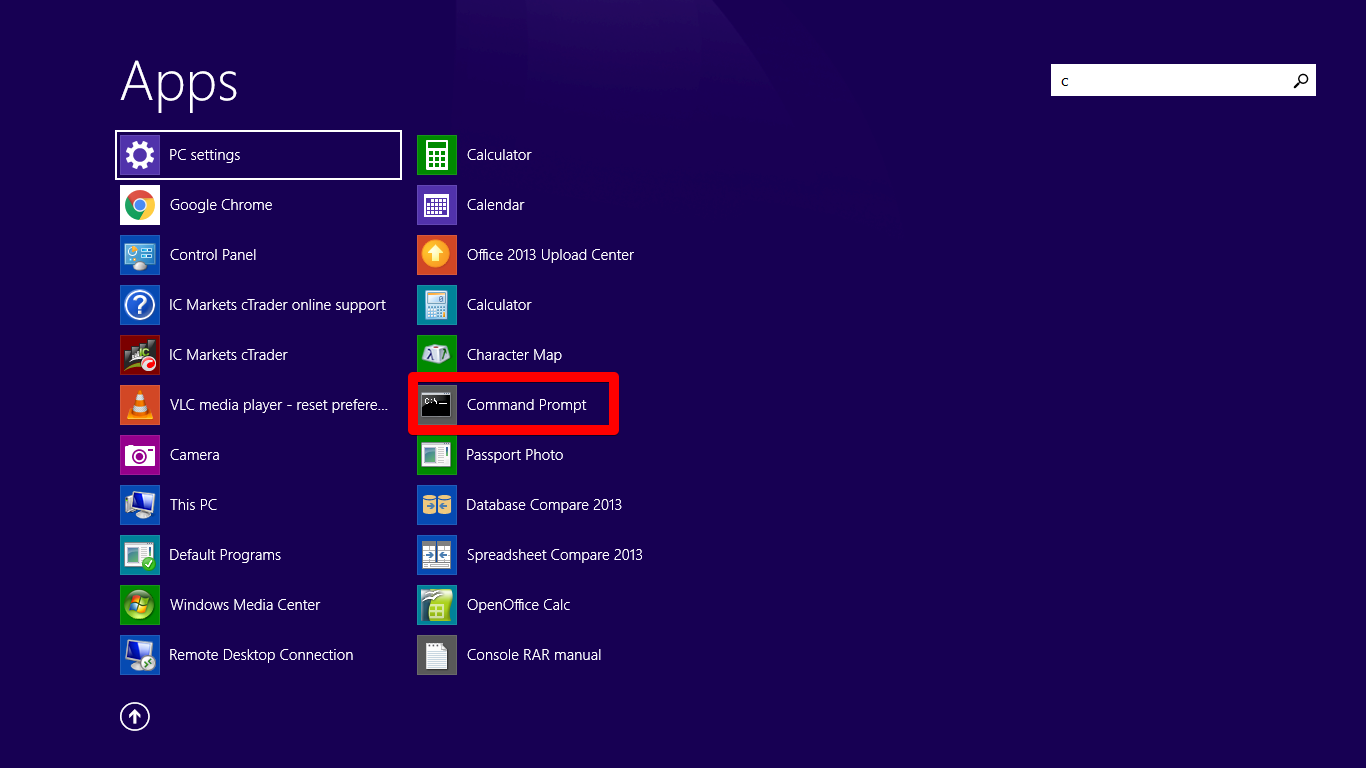
Step 3 Type the following command into the window now:
ipconfig /flushdns
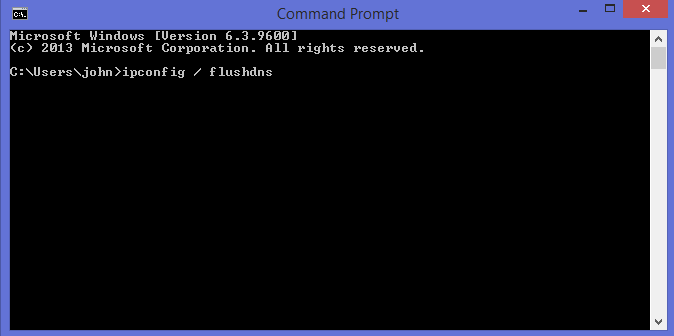
Step 4 Enter will execute the command. This will automatically clear the DNS cache, and you’ll receive a message that says “Flushing the DNS cache successfully” message. That’s it!
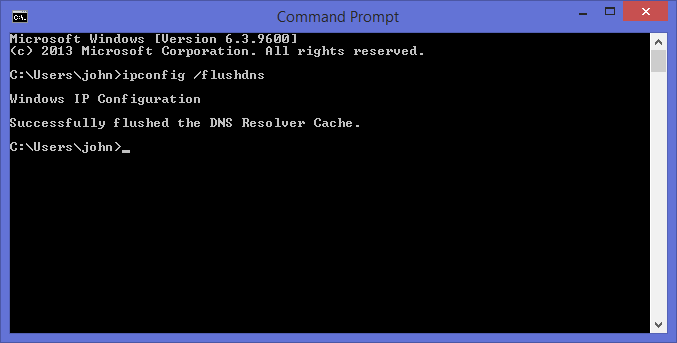
How to flush the local DNS cache on Mac OS?
Follow these steps if you’re using a Mac OS.
Step 1 Press the Functions key, F4. Type terminal in the Launchpad’s Search field. Alternatively, you can go to Applications >> Utilities >> Terminal.
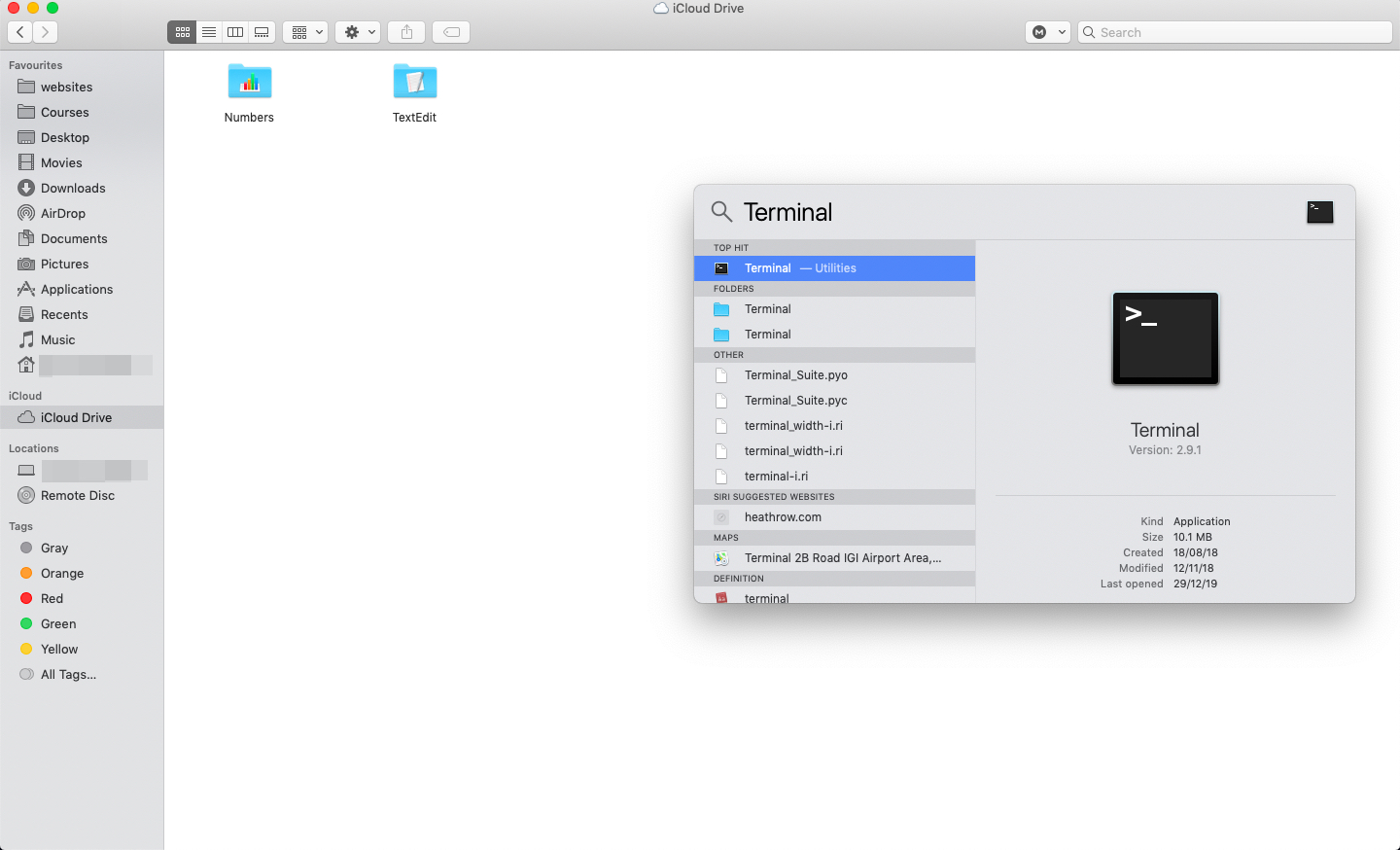
Step 2 You can flush DNS cache if your Mac OS is Sierra, X El Capitan (Sierra), X Mavericks (X Lion), or X Mountain Lion (X Mountain Lion).
Sudo killall mDNSResponder -HUP
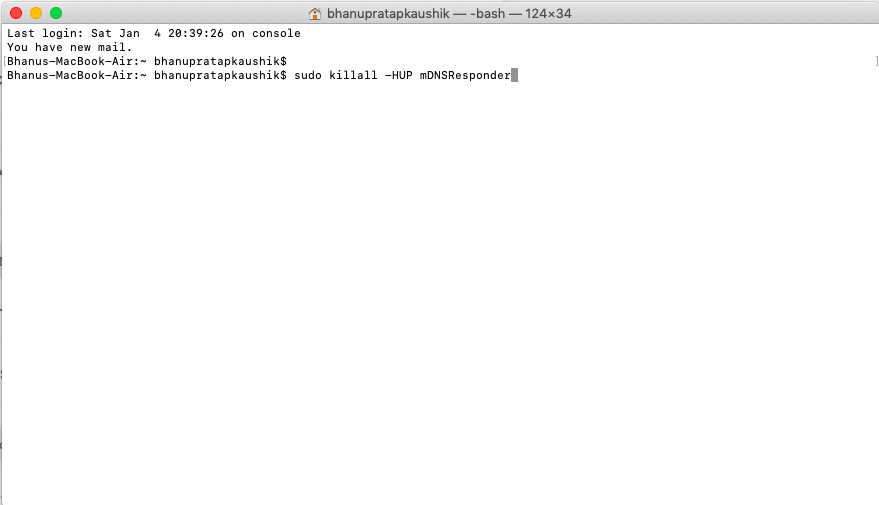
You will need to use a different command if you have another version of Mac OS X.
- You’ll need to use the following command, for Mac OS X Yosemite.
sudo discoveryutil udnsflushcaches
- In Mac OS X Snow Leopard insert the following command.
sudo dscacheutil -flushcache
- Enter the following command to install Mac OS X Leopard:
sudo lookupd -flushcache
How to flush the local cache of DNS in LINUX systems
Most Linux distributions don’t cache local DNS records by default like Windows or Mac OS X. You can still check on the official Linux site to see if your distribution supports local DNS caching.
However, there are ways to flush DNS caches in Linux using a DNS service such as nscd Name service caching Daemon Please follow the steps listed below.
Step 1To open your terminal, press Ctrl+Alt+T.
Step 2 Restart the nscd Execute the following command to execute:
sudo /etc/init.d/nscd restart
This command clears DNS cache files from the init.d directory.
Wrapping Up
DNS caching is a feature that most operating systems employ to cache DNS information on every website visited. Although this can boost network performance, there are times when it is not a good idea. You may be asked to periodically clear your local DNS cache when this occurs.
You can easily clear the DNS cache. This article is hoped to be helpful.